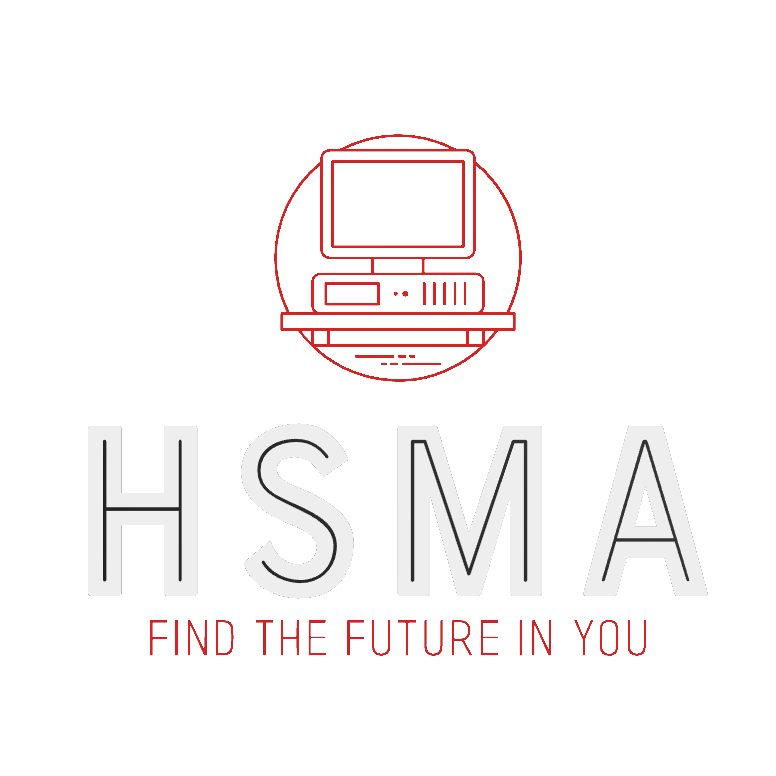import pandas as pd
from palmerpenguins import load_penguins
import streamlit as st
penguins_df = pd.read_csv("https://github.com/Bergam0t/streamlit_book/raw/refs/heads/main/penguins_df.csv")
penguins_df_edited = st.data_editor(penguins_df)
st.write(f"The value in row 1 cell 1 is {penguins_df.head(1)['species'].values[0]}")
st.write(f"The value in row 1 cell 1 of the edited dataframe is {penguins_df_edited.head(1)['species'].values[0]}")17 Editable Dataframes
Any pandas dataframe can be turned into an editable dataframe using the st.data_editor() function.
This displays the dataframe in a very similar manner to st.dataframe() but allows users to also click in and edit individual cells.
In the example below, try changing the value in the top left cell and see how it updates the values printed out in the app.
This is possible because we save the output of the st.data_editor() function to a different variable, allowing us to access the updated dataframe and use it just like we would any normal dataframe.
You will want to make it clear to your users that changes to their dataframe will not be saved after they close or refresh the browser.
You will either need to use a more advanced method to write the changes in the dataframe to some sort of persistent storage, like a SQL database, or just provide a way for users to easily save their updated dataframe if relevant.
While you could also save and load to the same .csv file, you may find that having multiple people accessing the web app at once could cause signficant confusion - so if you find yourself needing to edit dataframes that also need to persist afterwards, make sure you consider whether other alternatives may exist.